Prospect Notes and Reminders
You can attach notes, reminders, and associated people to a prospect.
How to attach a note
From the prospect account. . .
1. Left-click the  tab.
tab.
2. This will display the prospect notes tab.
3. Left-click the  button.
button.
4. This will display the add prospect notes window.
5. Use the  key to go
through each field and key in the appropriate information.
key to go
through each field and key in the appropriate information.
6. Type the prospect note in the provided text field at the bottom of the
window, when you are finished left-click the  button.
button.
To see an example of attaching a prospect note, click here.
How to attach a reminder
Attaching a reminder to a prospect is the same process as attaching a note, however, when you add a reminder date to any note it becomes a reminder.
From Step 5 above. . .
1. Add a reminder date to the 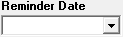 field.
field.
2. Type the prospect reminder in the provided text field at the bottom of
the window, when you are finished left-click the  button.
button.
To see an example of attaching a prospect reminder, click here.
How to View Prospect Reminders
From the Lynx Main Menu. . .
1. Left-click on Customers.
2. Hover your cursor over Prospects.
3. Left-click on Prospect Reminders.
4. This will display the Prospect Reminders screen.
5. Verify the correct date is selected in  If not, correct it and left-click the
If not, correct it and left-click the  button.
button.
How to attach associated people
From the prospect account. . .
1. Left-click the  tab.
tab.
2. This will display the people on prospect tab.
3. Left-click the  button.
button.
4. This will move all of the other people (if any) on the account down one line leaving the top line empty.
5. Move the cursor to the First Name box and key it in. Then tab to the Last Name, Phone, and Phone type fields and fill those in also.
6. When you're done, left-click the close button  to return to the Lynx Main Menu.
to return to the Lynx Main Menu.
For an example on attaching people to a prospect, click here.