Refund a Credit Card Transaction
Lynx allows you to refund credit card transactions in partial or full amounts. Here's how to refund a credit card transaction, you can also print charges and receipts from this area of Lynx.
From the Lynx Main Menu. . .
1. Left-click on Bookkeeping and a drop down menu will appear.
2. Left-click on Accounts Receivable.
3. Left-click on Credit Card Processing
4. Left-click on Credit Card Transactions
5. This will open the Credit Card Transactions window.

You can use filters to help locate the transaction you're looking for. You can specify the timeline, the account number, and whether you want to see approved/denied/refunded transactions. Here's an example:
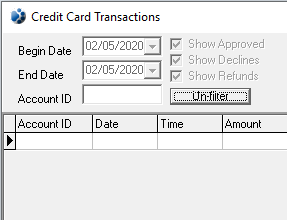

6. Select the transaction you would like to refund. If you're unsure of
which transaction you have selected, look for either an arrow all the way to the left pointing at the
record, or a field that is highlighted in blue. Both indicate a selected row, here is an example of both the
arrow and the highlight: 
7. Once you have the correct transaction selected, left-click the  button.
button.
- If you select "Total Refund" Lynx will refund the entire amount of the transaction.
-
If you select "Partial Refund" a field will appear next to the button.

Type in the amount you want to refund and press the  key. The amount you typed in will be refunded from this
transaction.
key. The amount you typed in will be refunded from this
transaction.
8. When you're done, left-click the close button  to return to the Lynx Main
Menu.
to return to the Lynx Main
Menu.