Change a Tax Rate
This is how to change the tax rate of an existing tax.
From the Lynx Main Menu . . .
1. Left-click on Bookkeeping and a drop down menu will appear.
2. Left-click on Accounts Receivable.
3. Left-click on Add, Change, Delete Taxes to display the Add, Change, Delete Taxes window showing all of the taxes you have already set up.
4. Position the cursor in the grid or left-click the  and
and  buttons to display the tax you want to change.
buttons to display the tax you want to change.
5. Key in the new tax rate in the  field.
field.
6. Left-click  button and then left-click on
button and then left-click on  .
.
7. This will display two new fields:
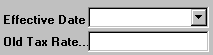
8. Key in the date the new tax rate becomes effective (using the drop-down calendar) AND the old tax rate (that is, the tax rate being changed). For example:
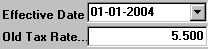

By entering the effective date for the new tax rate as well as the old tax rate the system can automatically apply the appropriate tax to each financial transaction.

9. Left-click the  button.
button.
10. When you're done, left-click the close button  to return to the Lynx Main
Menu.
to return to the Lynx Main
Menu.