Find an Invoice Batch by Batch Number
Here's how to find an existing invoice batch if you know the batch number.
From the Lynx Main Menu . . .
1. Left-click on Bookkeeping.
2. A drop down menu will appear.
3. Left-click on Accounts Receivable and then left-click on Invoicing.
4. Left-click on Find an Invoice Batch.
5. This will display the Find an Invoice Batch window.
6. Left-click on the Batch # radio button:
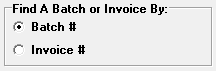
7. Left-click in the  text box and key in the batch number you're looking for.
text box and key in the batch number you're looking for.
8. This will automatically display the Invoice Batch information on the bottom part of the window. All of the invoice batches in the system will be listed with the most recent ones first. Scroll down to the one you're looking for.

If the batch number you specified is NOT in the system, the yellow arrow will point to the first batch number AFTER the one you entered.

9. If you want to enter more invoices to a batch at this time, double-left-click on the appropriate Invoice Batch line and the Enter Invoices window will be displayed.
10. Go to the Enter Invoices procedure for help on entering invoices.