Remove Taxes from a Product
Lynx will automatically assign taxes to all Products after you set them up. You may want to add other taxes either to individual products or to a specific account. Sometimes, however, you may also want to remove a tax from a product. Here's how to do it:
From the Lynx Main Menu . . .
1. Left-click on Inventory.
2. A drop-down menu will appear.
3. Left-click on Find a Product.
4. This will display the Find a Product window.
5. Scroll down the products until you find the one you want to remove a price from and double-left-click on it.
6. This will display the Add, Change, Delete Products window. showing the product price (or prices) on the bottom part of the screen.
7. Left-click the product you want to remove a tax from and then left-click
the  tab.
tab.
8. Un-check the tax you do NOT want to apply to this product. The taxes
that are checked  will apply to this product and the
ones that are NOT checked
will apply to this product and the
ones that are NOT checked  will
NOT apply.
will
NOT apply.
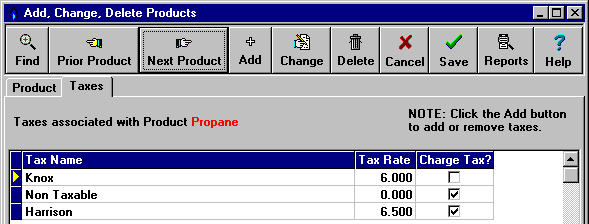
9. When you're done, left-click the  button to return to the Lynx
Main Menu.
button to return to the Lynx
Main Menu.