Add an Alternate Snow Bird Address
Here's a handy way to maintain alternate "bill to" addresses when the customer spends part of the year at a different location. So-called "Snow Birds" are a typical example of this problem. You may want to keep delivering to their home all year but bill them at two different addresses. For instance, the local address in the summer, and the alternate "Snow Bird" address in the winter.
Rather than having to keep changing the address back and forth every time they move, the system can do it for you. Here's how.
1. Find the account for which you want to set up an alternate "Snow Bird" Bill To address by using one of the following:
People Associated with an Account
2. Regardless of how you get to the account, the detail account screen for that customer will be displayed.
3. Left-click the  button.
button.
4. This will display the Add, Change, Delete Customers window for that account, showing the normal Bill To address, like this:
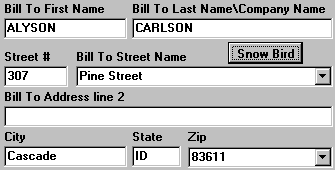
5. Left-click the  button and the address fields will become blank.
button and the address fields will become blank.
6. Key in the alternate Snow Bird Address, like this:
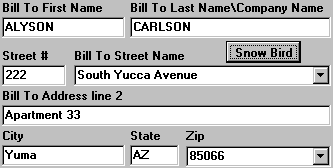
7. Now when you left-click the  button the two address will flip back and forth so you can
quickly select the appropriate one for different times of the year.
button the two address will flip back and forth so you can
quickly select the appropriate one for different times of the year.
8. When you're done, left-click the  button to return to the Add,
Change, Delete Customers window.
button to return to the Add,
Change, Delete Customers window.