Assign a Default Product
Each tank should have a default product assigned to it. A "default product" is simply the propane product that each tank usually gets delivered to it. The reason for doing this is to save you significant time and keystrokes when you're entering invoices.
The following procedure is how you assign these defaults to each of your tanks.
Note: If you DO NOT assign a default product, the system will automatically do it for you the next time you enter an invoice for the tank. Whatever the product is that you're entering will be assigned as the default. Of course, you can change this if you like.
1. Find the account with the tank you want to assign a product to by using one of the following:
People Associated with an Account
2. Regardless of how you get to the account, the detail account screen for that customer will be displayed.
3. Left-click the .gif) tab.
tab.
4. Left-click the  tab.
tab.
5. This will display these fields:
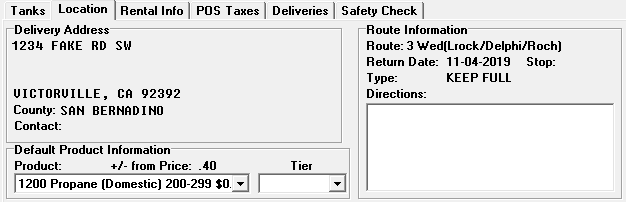
6. Left-click the  button which will display the location info tab.
button which will display the location info tab.
7. Left-click the drop down arrow  in the Default Product text box:
in the Default Product text box:

8. This will display all of your products on a drop-down list.
9. Left-click on the product you want to be the default for this tank.
10. When you're done, left-click the close button  to return to the Lynx Main
Menu.
to return to the Lynx Main
Menu.