Set Up Budget Payments for an Account
Here's how to set up a budget payment plan for an account. A handy and easy-to-use Budget Work Sheet is provided to assist you in this process.
For further information on budget customers, go to How to Handle Budget Customers.
1. Find the account you want to set up a budget plan for by using one of the following:
People Associated with an Account
2. Regardless of how you get to the account, the detail account screen for that customer will be displayed.
3. Left-click the  button.
button.
4. Left-click on:
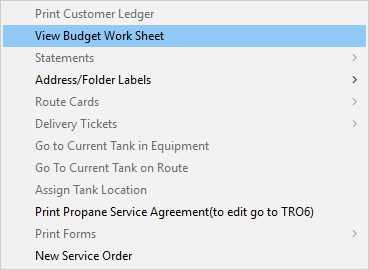
5. This will display the Budget Work Sheet window.
6. Fill out the Worksheet by keying in each of the amounts in the text
boxes in the right hand column. After each amount is entered,  down to the next one.
down to the next one.
Account Balance: Key in the balance (if any) to be used in calculating the budget. The current balance on the account will be displayed for your reference. You can use this amount or any other amount you want to use.
Expected Usage: Key in what you expect the customers propane usage (in gallons) will be during the upcoming budget year. There are two ways to do this. Use only one of these methods, NOT both:
- One is to simply key in your best guess.
-
The other way is to use the customers historical delivery pattern to determine the budget year usage. To
do this, select a range of dates from the drop-down lists
 and then left-click the
and then left-click the  button. The system will
calculate the total deliveries between these two dates and enter this calculated amount in the text box.
button. The system will
calculate the total deliveries between these two dates and enter this calculated amount in the text box.

If you try to enter BOTH an estimate of gallons as well as letting the system calculate historical usage, only the calculated amount will be used and you will get this message:


Price Per Gallon: Key in the expected average price per gallon for the upcoming budget year.
Annual Tank Rent: Key in the annual (NOT monthly) tank rent, if appropriate.
Tax Rate: Key in the total of all taxes that apply. For example, if the tax rate is 7.9%, key in 7.9.
Number of Months: Key in the number of months to use to calculate the monthly amount. This can be less than 12 if you want to be conservative.
Calculate the Budget Amount: Left-click the  button and the system will use the information
you've just entered to calculate the monthly budget payment amount.
button and the system will use the information
you've just entered to calculate the monthly budget payment amount.
Monthly Budget Payment Amount: This is where the calculated amount (in red) will be displayed.
Note: This amount will be automatically posted to the account.

You can rerun the Worksheet as often as necessary by changing the variables and recalculating until you get an acceptable amount.

7. Left-click the  button if you want to print out a copy of this Work Sheet.
button if you want to print out a copy of this Work Sheet.
8. When you're done, left-click the close button  to return to the account
screen for that account.
to return to the account
screen for that account.